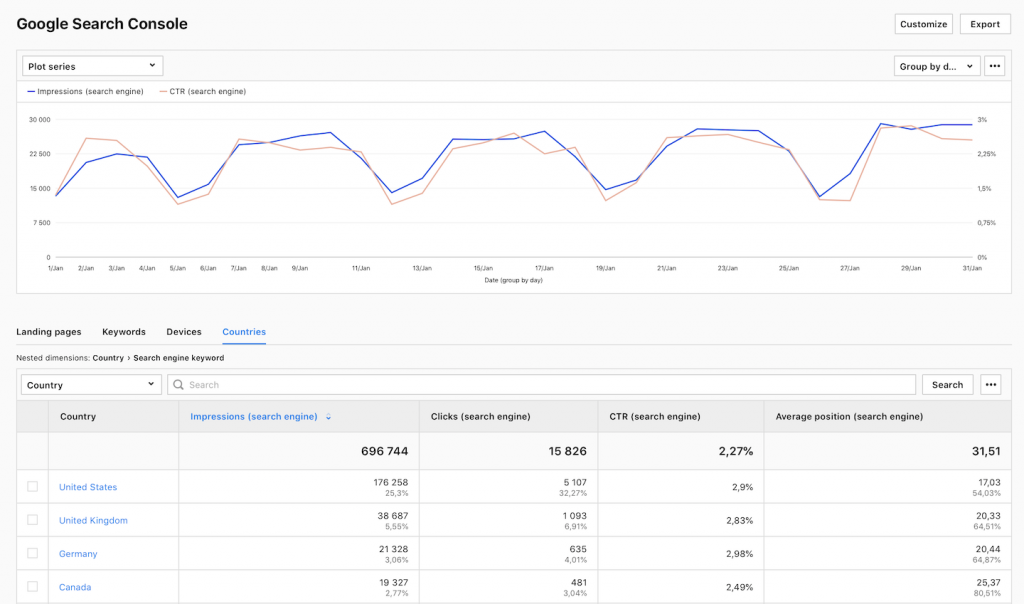Google Search Console Report in Piwik PRO
For your AHK website (main websites only, not microsites) you can now use Piwik PRO to access information from the Google Search Console. This enables you to review the performance of your website in the Google Search results. This tutorial gives an overview of the main features and how to use them. In addition, a series of tutorial videos was produced as well. See the right column for reference.
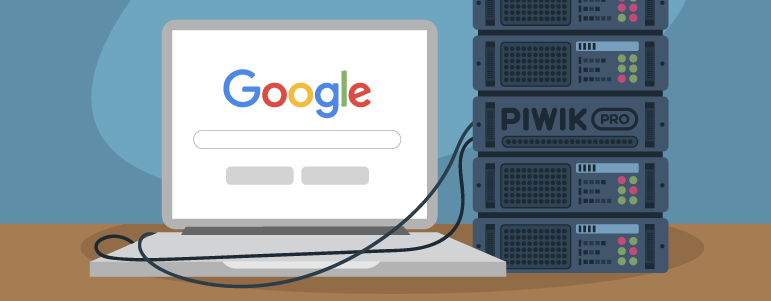
Reporting-options
The Google Search Console report combines data from the Google search engine with data about visitors on your website. It shows the queries people used on Google before they came to your website and the landing pages through which they entered.
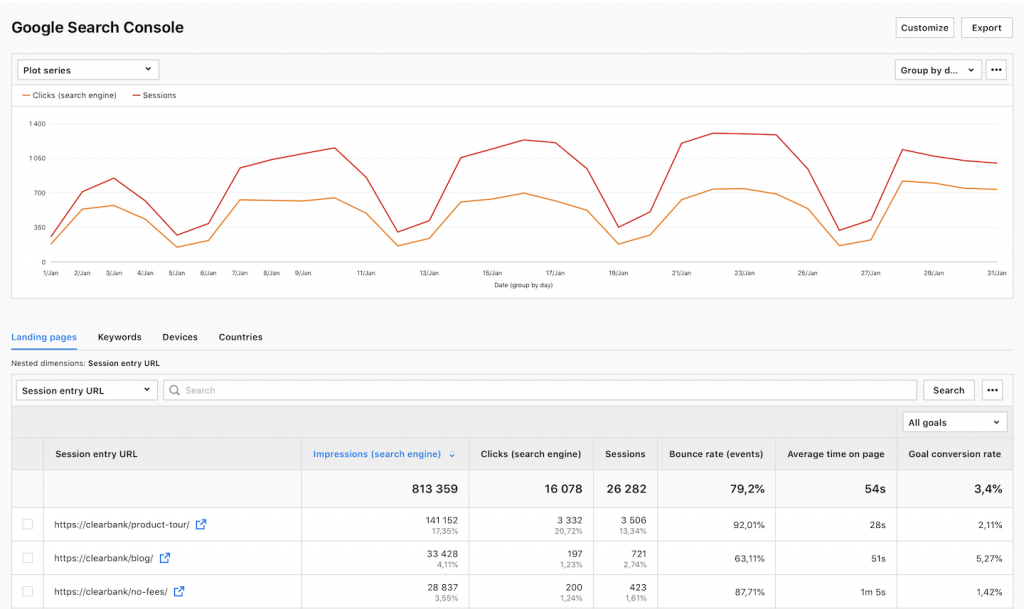
To view the Search Console data report in Piwik Pro, follow these steps:
- Go to Menu > Analytics (new).
- Navigate to Reports.
- On the left, click Google Search Console.
- View the report.
In the Google Search Console report, you’ll see four sections that relate to data from Google: Landing pages, Keywords, Devices, and Countries.
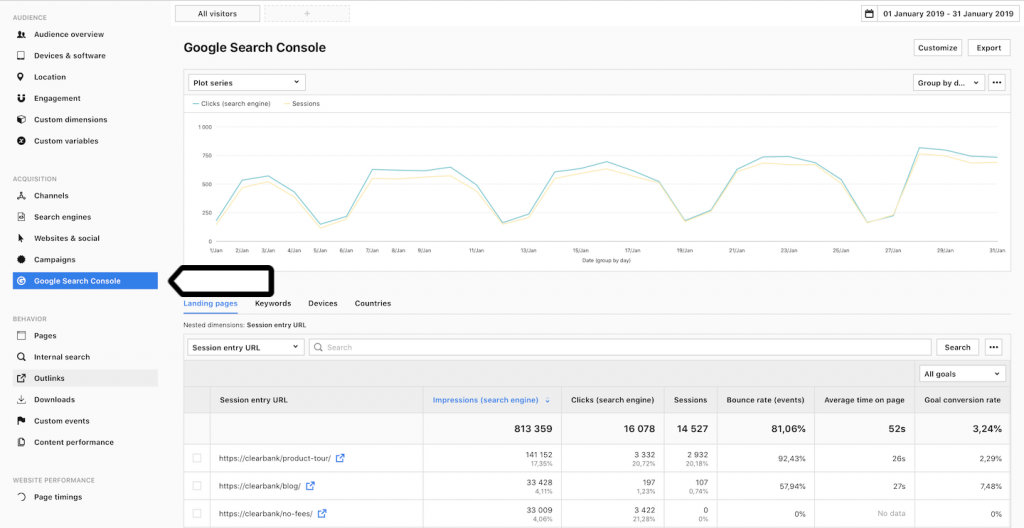
Important metrics
In the Google Search Console report, you’ll find the following metrics:
- Impressions: The number of times any URL from your site appeared in Google search results and was seen by a visitor. It doesn’t include paid Google Ads search impressions.
- Clicks: The number of clicks on your website URLs from Google Search results. It doesn’t include clicks on paid Google Ads search results.
- CTR: The click-through rate. CTR = Clicks / Impressions * 100
- Average position: The average ranking of your website’s URL for the one or more keywords. For example, if your site’s URL appeared at position 3 for one keyword and position 7 for another keyword, the average position would be 5 ((3+7)/2).
Landing pages report
This report lists pages on your website that visitors landed on after clicking search results in Google. A landing page may perform well in Google search results — has lots of impressions and clicks — but it may not be engaging after visitors land on it — has high bounce rate, short average time on page, or low goal conversion rate. You need to check what may cause that. Are visitors looking for something else? Is it difficult for them to accomplish a goal? Or maybe, do they run into some technical problems?
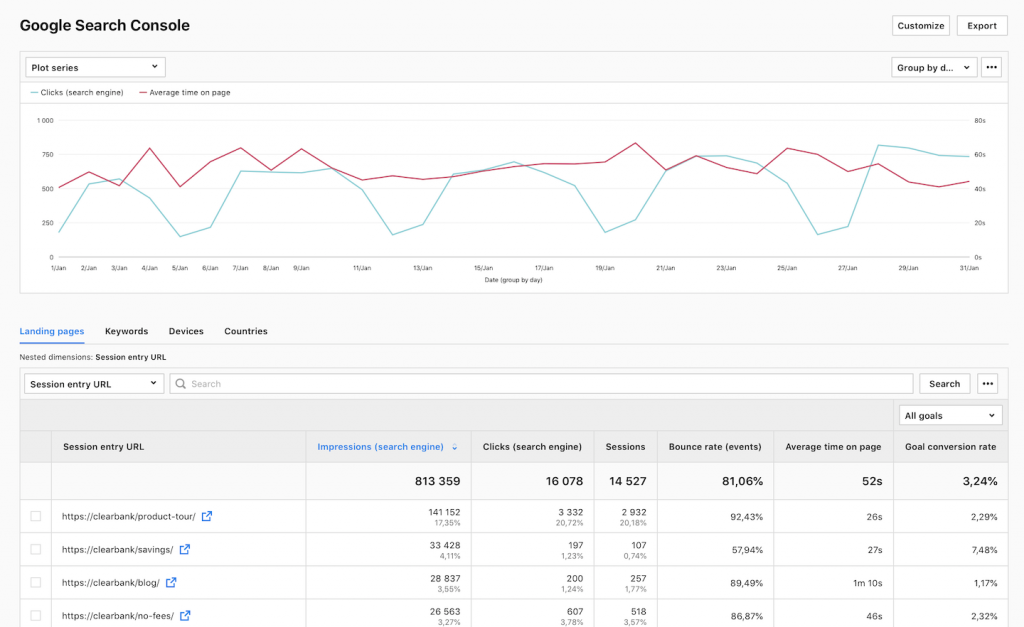
Keywords report
This report lists keywords (queries) that people type in the Google search to reach your website. When you analyze the number of impressions and the average position, you learn how well the search engine picks up the content of your website and shows it in results. The number of clicks and click-through rate (CTR) reflect if your website, appearing in search results, gives visitors what they are looking for. This could also point toward good SEO practices, making it easier for visitors to quickly decide whether your content interests them.

The keywords report contains the nested dimension session entry URL. This will show you the relationship between different keywords and landing pages. To access this report:
- Open the Google Search Console report, choose the keywords tab
- Click on the keyword of interest for which you want to display the session entry URL (landing page)
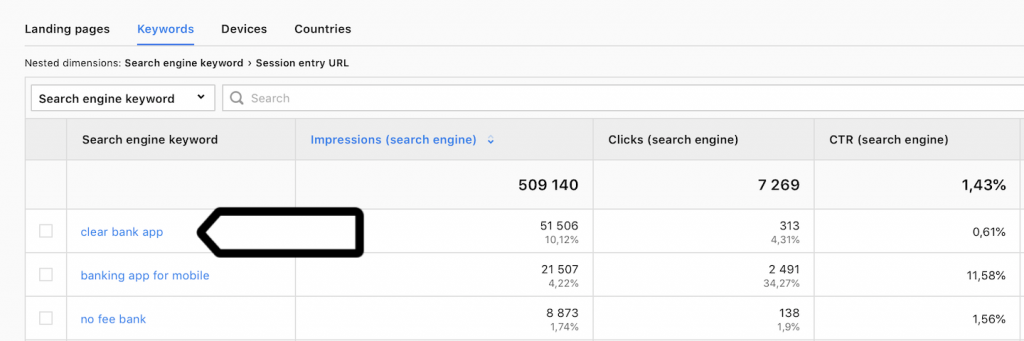
Afterwards you can access the information linking landing pages to search keywords.
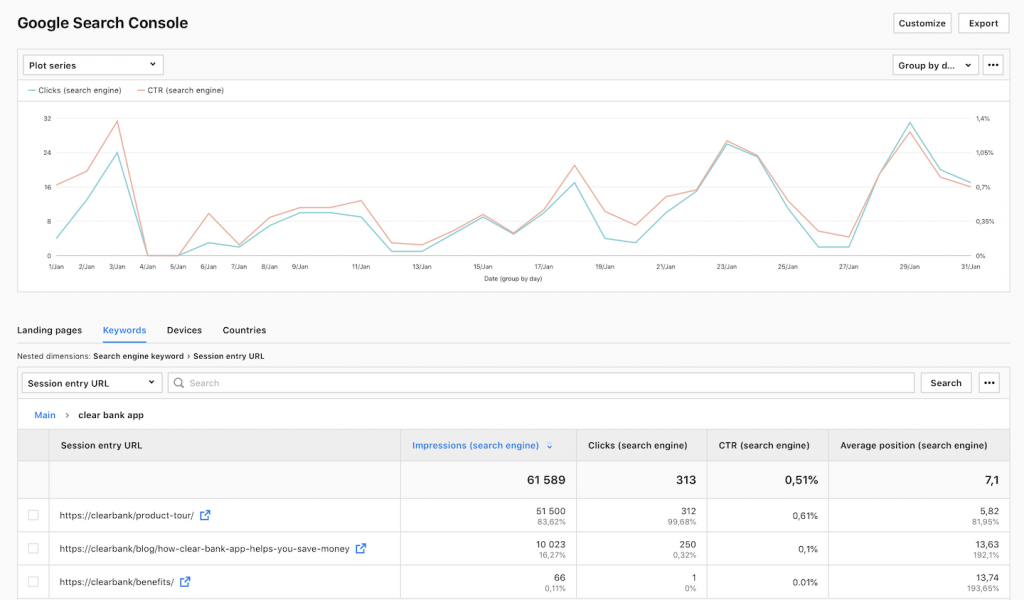
Devices report
The devices report shows the types of devices visitors used when they searched on Google and clicked the search results to come to your site. The reports shows known metrics like impressions, clicks, sessions, bounce rate, visit duration and so on, grouped by device type (mainly desktop, smartphone, tablet).
While differences between devices are normal, the report can give insight into which sites perform well, or not well at all compared to other devices. A high click through rate combined with a high bounce rate for a certain page/device combination could point toward technical difficulties or issues with your content (image sizes, slow loading, display errors).
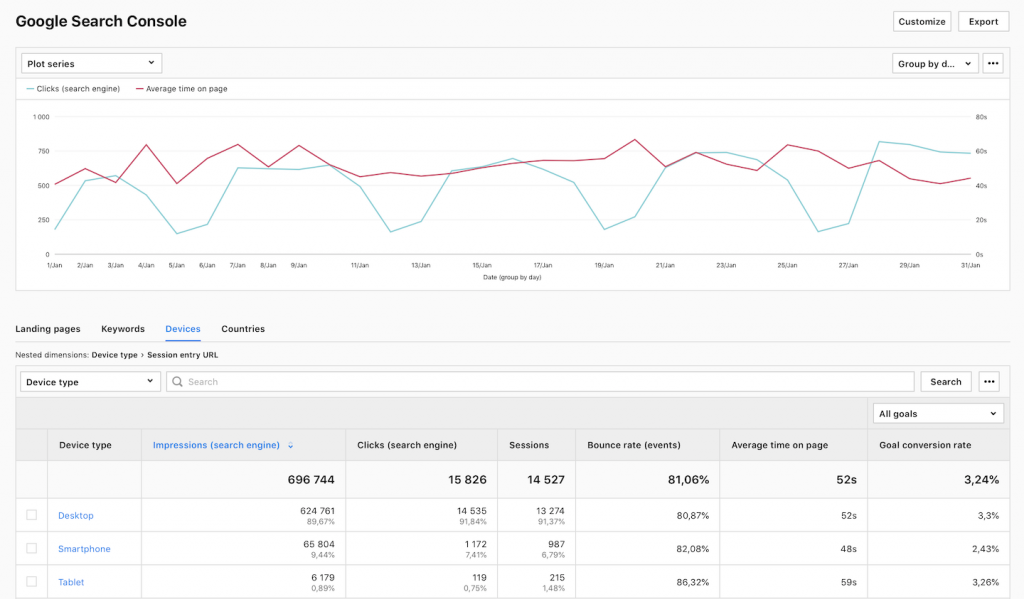
The devices report contains the nested dimension session entry URL. This will show you the relationship between different devices and landing pages. To access this report:
- Open the Google Search Console report, choose the devices tab
- Click on the device of interest for which you want to display the session entry URL (landing page)
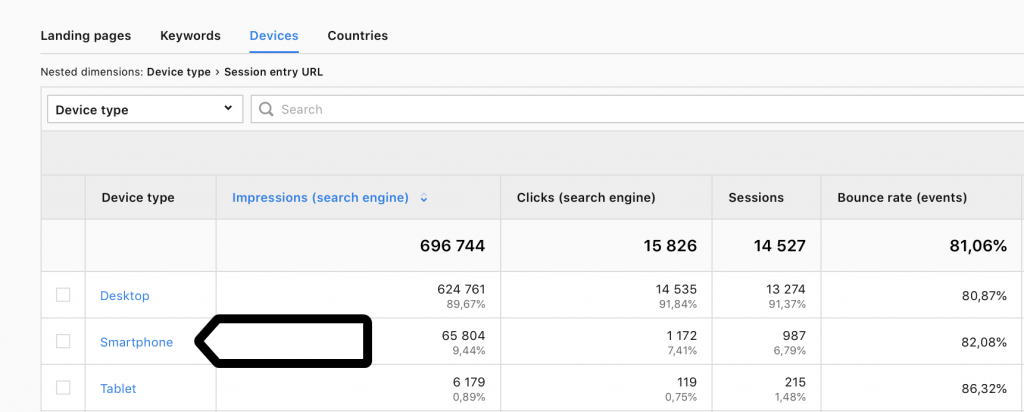
Countries Report
The report shows countries from which visitors searched on Google and clicked the search results to arrive to your website. It allows you to compare how well your content performs in different countries by aggregating impressions, clicks, CTR and average position metrics by country.
As before, you can drill down by clicking on a certain country to see search performance for that particular version of the Google Search.